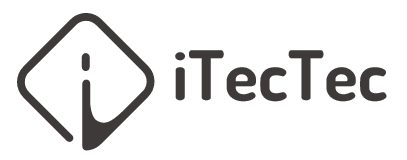In Ubuntu, the Terminal provides a powerful and efficient way to perform various tasks, including file management. Unzipping a zip file is a common operation, and it can be easily done using the command line. In this guide, we’ll walk you through the steps to unzip a zip file using the Terminal in Ubuntu.
Step 1: Open the Terminal
- Press
Ctrl + Alt + Tto open a new Terminal window. Alternatively, you can search for “Terminal” in the application launcher.
Step 2: Navigate to the Directory
- Use the
cdcommand to navigate to the directory where your zip file is located. For example, if the zip file is on your desktop, you can use:
cd ~/Desktop
Step 3: Unzip the File
- To unzip a file, you can use the
unzipcommand followed by the name of the zip file. For instance, if your zip file is namedexample.zip, you would run:
unzip example.zipIf the zip file is located in a different directory, provide the full path or navigate to that directory first.
Step 4: Verify the Unzipped Content
- Once the extraction process is complete, you’ll find the unzipped files in the same directory. You can use the
lscommand to list the contents of the current directory:ls
Optional Flags:
- -d flag (Specify a Directory): If you want to extract the contents into a specific directory, use the
-dflag followed by the target directory. For example:unzip example.zip -d /path/to/target_directory - -q flag (Quiet Mode): To suppress the verbose output during extraction, you can use the
-qflag:
unzip -q example.zip
Conclusion:
Unzipping a zip file from the Terminal in Ubuntu is a straightforward process that can save you time and provide a quick way to manage compressed files. By following these steps, you can efficiently extract the contents of a zip file using the command line.
Remember to replace
example.zipwith the actual name of your zip file, and adjust the paths accordingly based on your file locations.
That’s it! You’ve successfully learned how to unzip a zip file using the Terminal in Ubuntu.